很多人的电脑桌面都已经不放我的电脑这个图标了,要打开这个界面,直接点击桌面左下角的资源管理器更方便。但是,不管是 Win10 还是 Win7 ,默认打开的都不是我的计算机页面。很烦!
下面分别讲如何设置 Win7 和 Win10 的资源管理器默认打开为我的计算机。
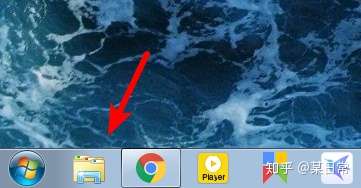
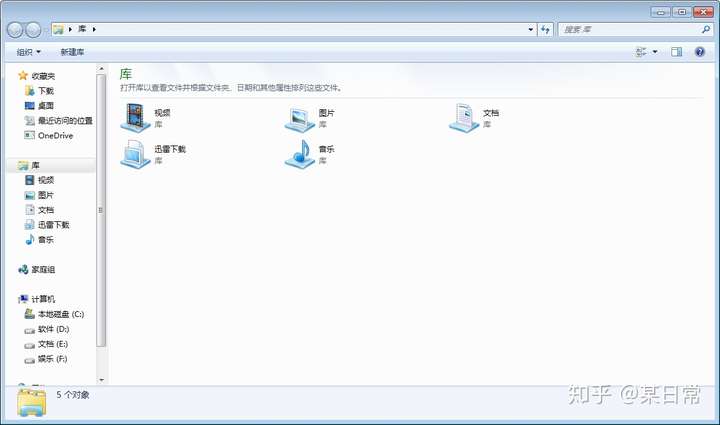
windows 7 的设置方法
STEP 1:打开 Windows 资源管理器的属性
有两种常用方法,
方法一:右键+右键
右键资源管理器图标,再右键Windows 资源管理器,最后左键属性。
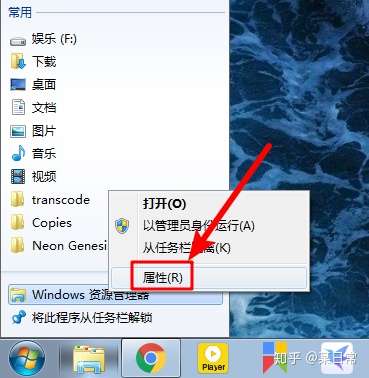
方法二:Shift + 右键
按住 Shift 对资源管理器的图标右键,点击属性。
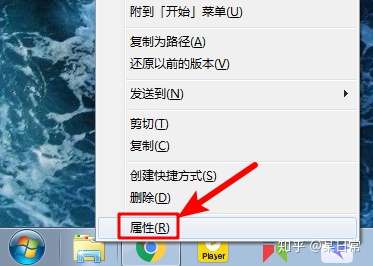
STEP 2:在目标框的末尾,添加一个空格和一个逗号(英文输入法)
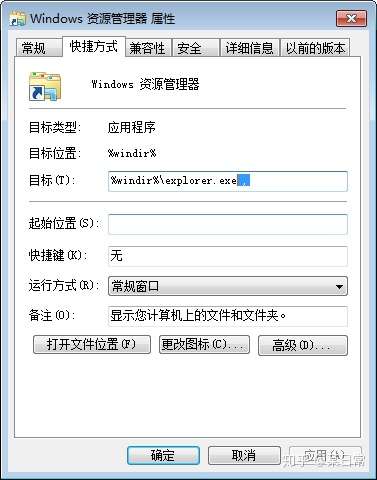
Windows 10 的设置方法
STEP 1:打开 Windows 资源管理器,点击查看
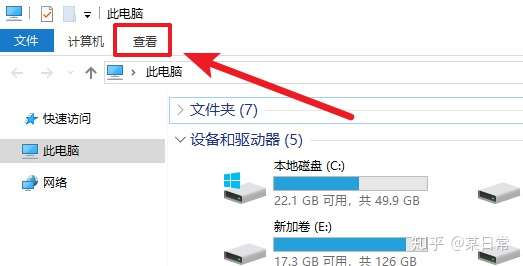
STEP 2:点击选项
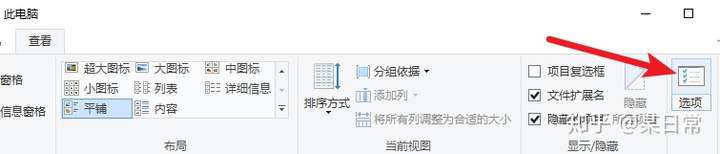
STEP 3:选择此电脑
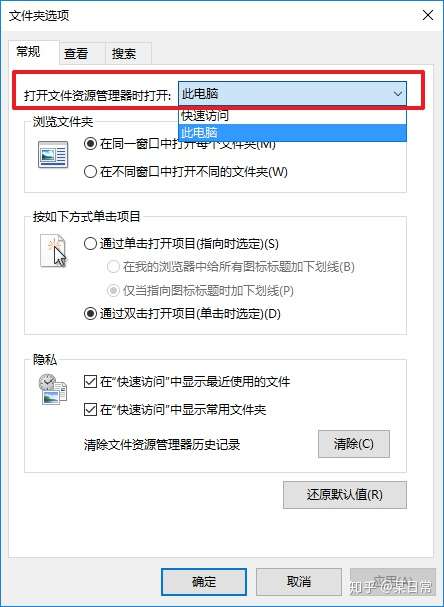
相对来说,Win10 的设置更简单,也更人性化。希望 Win10 越来越好。
原文链接:https://www.w1ym.com/84576/,转载请注明出处~~~
评论0